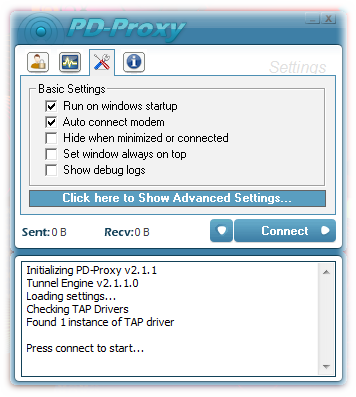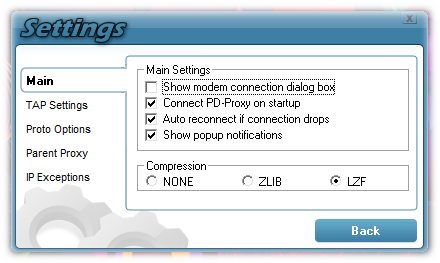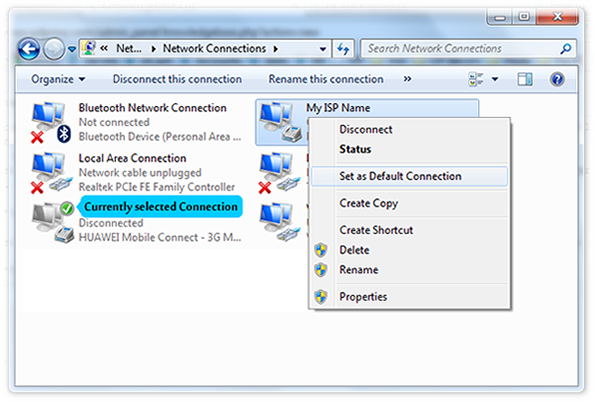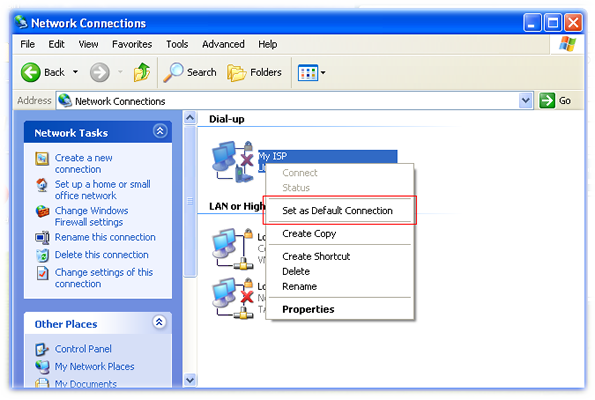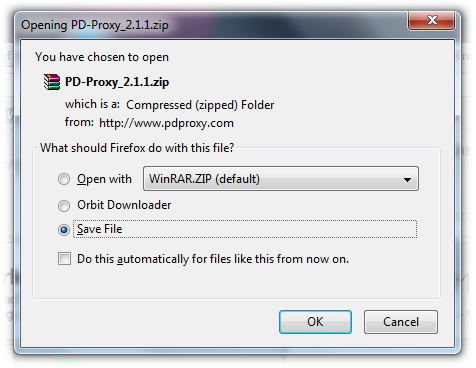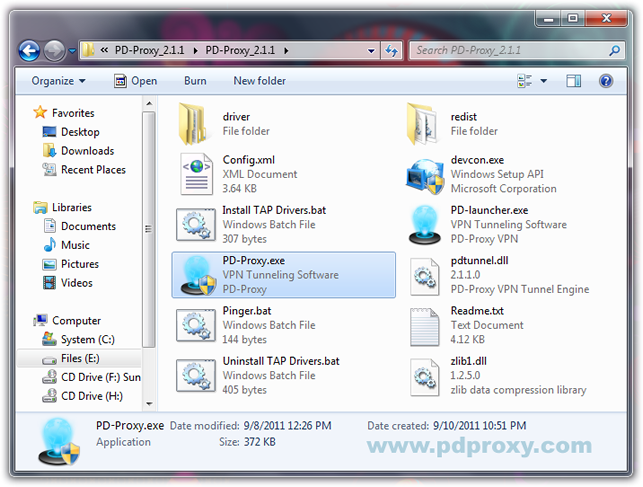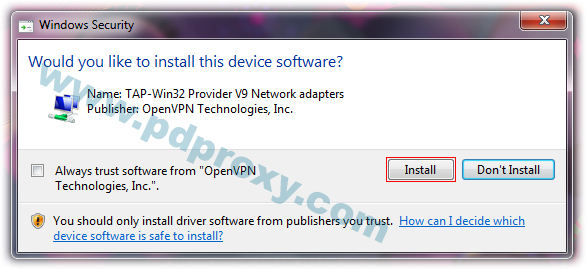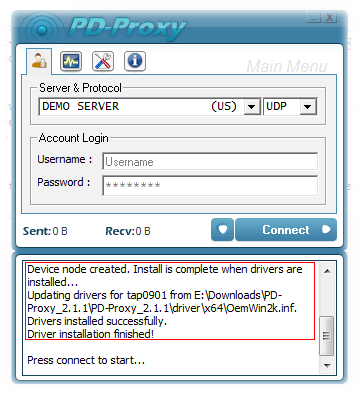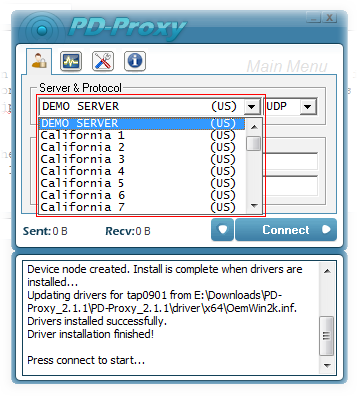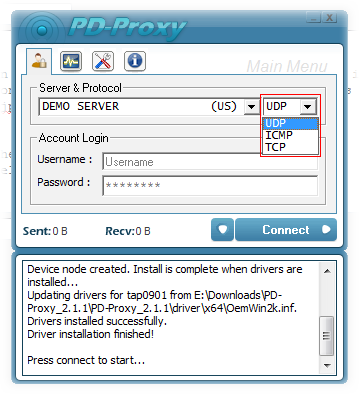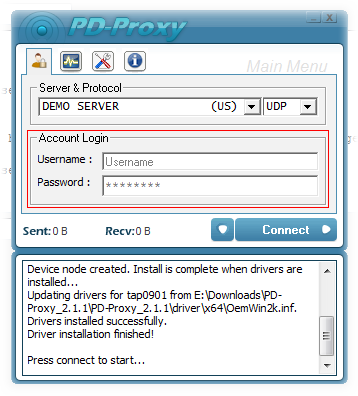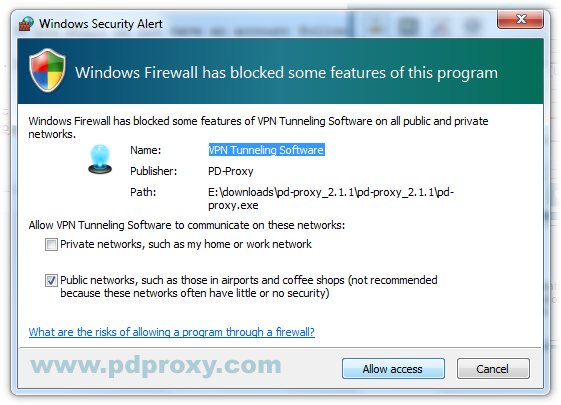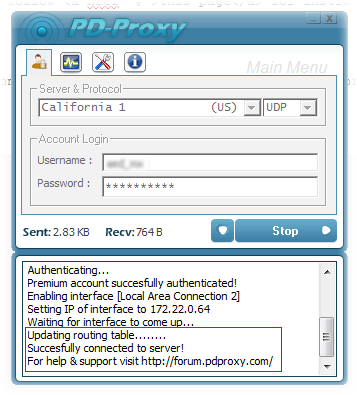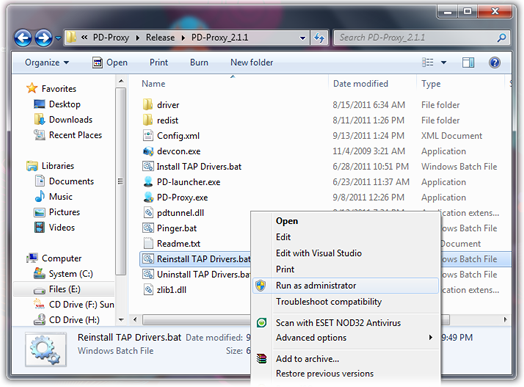PD-Proxy Authorized Reseller in India, we are Premium PD-Proxy Voucher Reseller in India.
We provide Indian users PD-Proxy Vouchers, Payment option to buy Premium PD-Proxy Voucher is very easy just you need to make the payment through Net Banking or Cash Deposit and after payment just send us the slip of transaction through mail and we will send you instantly in few minutes PD-Proxy Voucher Code.
Mail us at pdproxyind@gmail.com
http://pdproxyindia.wordpress.com/
To buy just contact us at pdproxyind@gmail.com
I accept payment through Bank Deposit :
Means you can go to bank and Deposit or you can transfer the money through Net Banking also.
We provide Indian users PD-Proxy Vouchers, Payment option to buy Premium PD-Proxy Voucher is very easy just you need to make the payment through Net Banking or Cash Deposit and after payment just send us the slip of transaction through mail and we will send you instantly in few minutes PD-Proxy Voucher Code.
Mail us at pdproxyind@gmail.com
http://pdproxyindia.wordpress.com/
PD-Proxy Premium Price Plans
Subscription Fee
|
INR (Rs)
|
| 1 Month Premium Subscription | Rs.250/- |
| 3 Months Premium Subscription | Rs.550/- |
| 6 Months Premium Subscription | Rs.1100/- |
| 1 Year Premium Subscription | Rs.1900/- |
To buy just contact us at pdproxyind@gmail.com
I accept payment through Bank Deposit :
Means you can go to bank and Deposit or you can transfer the money through Net Banking also.